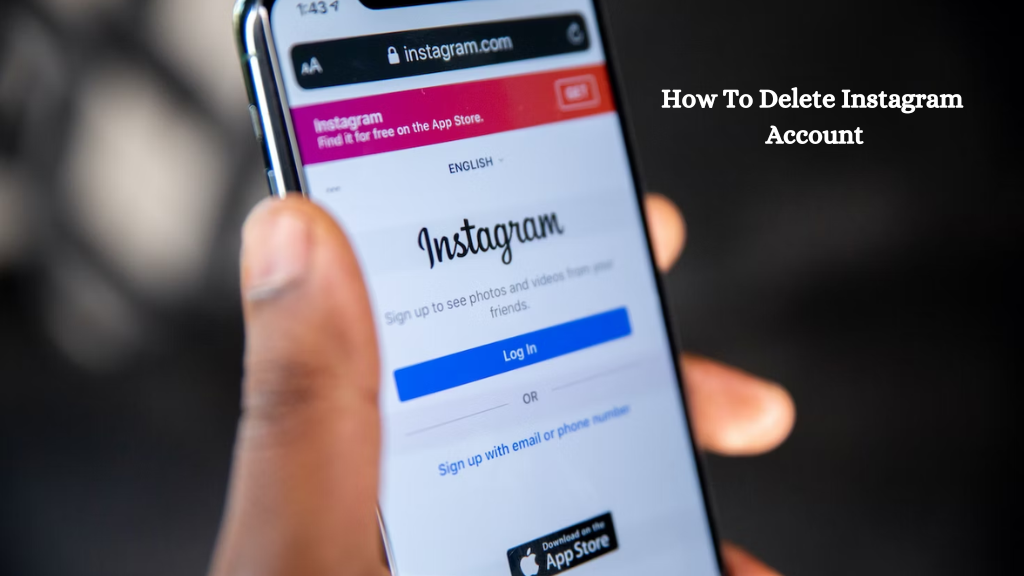
In today’s digital age, social media platforms have become an integral part of our lives. Instagram, one of the most popular platforms, allows us to share our lives, connect with friends, and explore a myriad of content. However, there may come a time when you decide it’s time to part ways with Instagram. Whether it’s due to privacy concerns, a desire for a digital detox, or simply moving on, deleting your Instagram account is a straightforward process. In this guide, we’ll walk you through the steps to delete your Instagram account while ensuring you don’t lose any precious memories or important data.
Introduction
Deleting your Instagram account may seem like a daunting task, but rest assured, it’s a manageable process. This guide will provide you with a clear and concise roadmap to permanently remove your Instagram presence. We’ll also address some frequently asked questions (FAQs) to ensure you have all the information you need. So, let’s get started on this digital farewell journey.
How to Delete Instagram Account
Are you ready to say goodbye to Instagram? Here’s a step-by-step guide on how to delete your Instagram account:
- Log in to Instagram: Begin by logging in to your Instagram account through the mobile app or website.
- Access Your Profile: Click on your profile icon located in the bottom right corner of the app or at the top-right on the website.
- Go to Settings: For the mobile app, click on the three horizontal lines in the top-right corner, then select “Settings.” On the website, click on the gear icon next to “Edit Profile.”
- Select “Help”: Scroll down and click on “Help” (it’s often at the bottom of the list).
- Choose “Help Center”: Tap on “Help Center” to access Instagram’s support center.
- Type “Delete Account”: In the search bar, type “Delete Account” and select the relevant article.
- Click on the Link: Open the article, and you’ll find a hyperlink that directs you to the “Delete Your Account” page.
- Provide a Reason: Instagram will ask you to select a reason for deleting your account. Choose the most appropriate one.
- Enter Your Password: To confirm your identity, enter your Instagram password.
- Permanently Delete Account: Finally, click “Permanently delete my account.”
Why Delete Your Instagram Account
There are several reasons why individuals choose to delete their Instagram accounts:
- Privacy Concerns: Worried about data privacy? Deleting your account ensures your information is no longer on the platform.
- Digital Detox: Sometimes, it’s healthy to take a break from social media and focus on real-life interactions.
- Reducing Distractions: Deleting Instagram can help you reclaim your time and reduce distractions.
Things to Consider Before Deleting
Before taking the final step, consider the following:
- Data Backup: Make sure to back up any photos or data you want to keep.
- Username: You won’t be able to use the same username if you decide to create a new Instagram account in the future.
Backing Up Your Instagram Data
If you want to preserve your memories and posts, follow these steps to back up your data:
- Go to your profile.
- Tap the menu icon.
- Select “Settings.”
- Click “Security.”
- Tap “Download Data.”
Instagram will then email you a link to download your data.
The Deactivation vs. Deletion
Instagram offers two options: deactivation and deletion. Deactivation allows you to temporarily disable your account, while deletion is a permanent decision. Consider which option suits your needs best.
The Step-by-Step Deletion Process
We’ve already covered the step-by-step process, but remember to follow each step carefully to ensure your account is permanently deleted.
Confirming Your Decision
Once you’ve followed the deletion process, Instagram will ask you to confirm your decision. This is your last chance to change your mind. If you’re sure, go ahead and confirm.
What Happens After Deleting
After successfully deleting your Instagram account, your profile, photos, videos, comments, and followers will be permanently removed. You’ll no longer be visible on Instagram, and your username will become available for others to use.
Can I reactivate my deleted Instagram account?
Yes, you can reactivate your account within 30 days of deletion by logging in with your old credentials.
What happens to my followers when I delete my account?
Your followers won’t be notified, but they’ll no longer be able to see your profile or content.
Can I use the same email or username for a new account?
Yes, you can use the same email, but your old username will become available for others to use.
Will my messages be deleted too?
Yes, your direct messages will be deleted along with your account.
How long does it take to permanently delete my account?
It may take up to 90 days for all your data to be removed from Instagram’s servers.
Can I retrieve my data after deletion?
No, once deleted, your data is not recoverable.
Conclusion
Deleting your Instagram account is a personal decision, and it’s essential to weigh the pros and cons before taking the plunge. Whether you’re doing it for privacy reasons, a digital detox, or any other motive, this guide has provided you with all the information you need to make an informed choice. Follow the steps, back up your data, and say goodbye to Instagram, knowing you’ve taken control of your digital life.
Related Articles :
What Does The Blue Dot Mean On Samsung Contacts?
