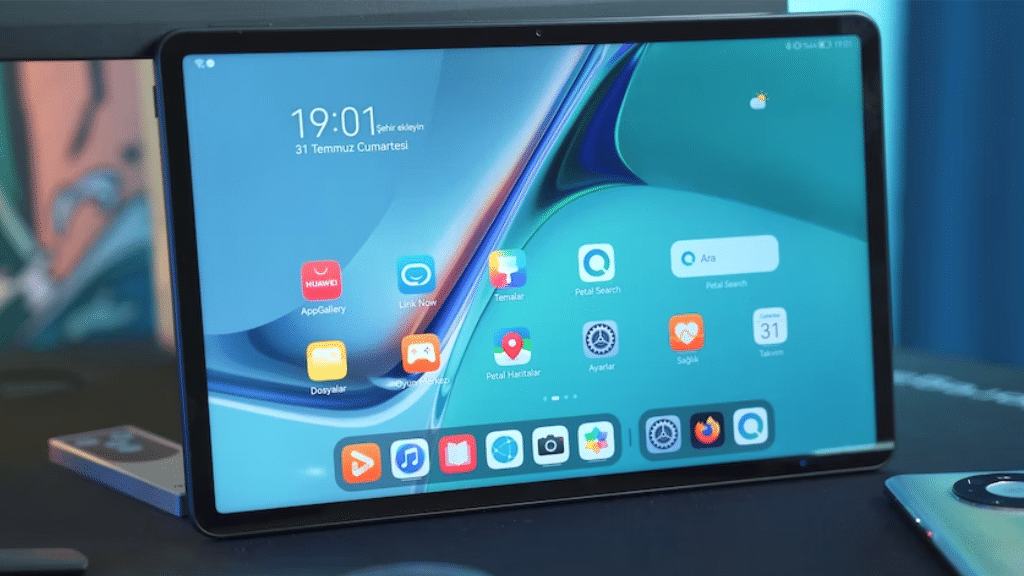
You’ve found the perfect location if you’re seeking the temporary password for the Nabi Tablet 2, Nabi JR, or other limited edition versions. This page includes a temporary password as well as instructions on how to access mother mode if you receive an invalid password problem.
Create a temporary Nabi password.
- Set the Nabi tablet to on.
- Select Menu from the menu.
- Choose Daddy or Mommy mode.
- Click “Submit” after entering the temporary password, “zxcv6789.”
- You ought to be able to use the tablet’s capabilities at this point.
What if This Approach Fails?
If the aforementioned password is ineffective, continue with the instructions below.
Select Menu from the menu.
Choose Daddy or Mommy mode.
Click the Forgot Password link.
Your registered email address ought to receive a message.
Open the email from Nabi in your email inbox, then click the “Reset Password” option.
Enter your new password and email address now, then click proceed.
When it’s finished, choose “mommy mode” and log in using your updated information.
No access to Mommy Mode?
Even after entering the proper password, if you still receive the “invalid password” message, there may be a problem with the Nabi servers.
Solution
Turn off the wifi or put the tablet in airplane mode in the settings.
Try again with the same password, and you ought should be able to log in without any issues.
What if This Approach Fails?
You must perform a factory reset if you are still unable to access the device. Everything will be erased with a factory reset, including your Nabi apps and other data.
Factory Reset Guidelines
- Deactivate your Nabi tablet.
- Press the Power and Volume Down buttons at the same time.
- Use the Volume Down button to navigate to “Wipe Data/Factory Reset” on the menu that will appear.
- Press the Power button once more, then wait. If your tablet restarts on its own, you can complete the setup exactly as you did the first time. Use the power button to restart it if it won’t.
Related Articles:
How To Bypass The Administrator on School Chromebook?
