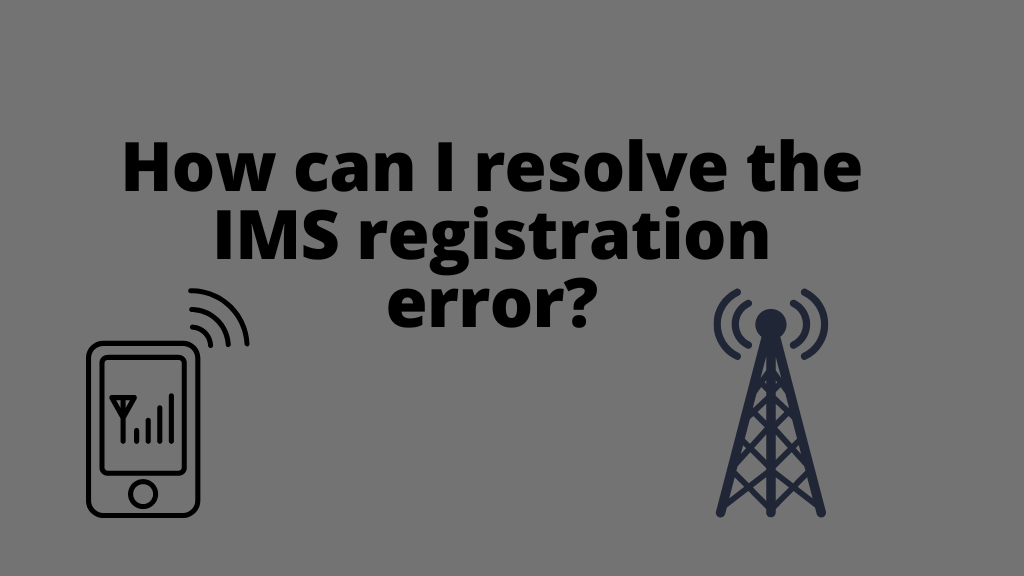
In today’s hyper-connected world, our smartphones serve as lifelines, keeping us connected to friends, family, and the digital world. However, encountering issues like “IMS Registration Not Registered” can be frustrating and disruptive. But don’t worry; you’re not alone in facing this problem. In this article, we’ll dive deep into the nitty-gritty of IMS registration issues, providing you with real-life data, solutions, and valuable insights.
Understanding IMS Registration Not Registered
What Is IMS Registration?
IMS, or IP Multimedia Subsystem, is a vital component that enables voice over LTE (VoLTE) and other multimedia services on your smartphone. When your device displays “IMS Registration Not Registered,” it means your phone is struggling to connect to this essential service, affecting your call quality and multimedia experience.
IMS Registration Failure Causes
When you see this problem, it is extremely frustrating not to be able to contact anyone. Here are the most common reasons your phone claims it isn’t connected to the network.
- Network Problems: Often, IMS registration issues arise due to network problems or poor signal strength. Check if you’re in an area with good network coverage.
- Software Updates: Outdated software can also lead to registration problems. Ensure your device’s software is up to date.
- SIM Card Issues: Sometimes, the problem is as simple as a loose or damaged SIM card. Try reinserting it or replacing it if necessary.
- Network Carrier Settings: Incorrect carrier settings can hinder IMS registration. Make sure your device is configured correctly for your network provider.
How to Fix IMS Registration status not Registered
Android devices frequently have network connectivity issues since the service provider does not have a record of them. Here are a couple of solutions, though, in case the problem isn’t with the service provider registration.
Solution 1: Change the phone’s SIM card.
Select Settings from the menu bar by navigating there.
Find the Software Update screen and update it.
Restarting the phone at this stage should fix the issue.
For the most part, Samsung Galaxy phones can use this technique. Please carefully follow the instructions below, and if they don’t work the first time, try them again.
Solution 2: Press the Power and Home buttons at the same time to turn off your phone.
After the phone has been shut off, wait two minutes.
After two minutes, take out the SIM card and batteries from the phone.
Ten more times, press the Power and Home buttons.
To remove any lingering static electricity from the phone, press and hold the Power and Home buttons for one to three minutes.
After that, add the SIM card and batteries.
Activate the phone.
You’ll be requested to restart your phone if you take out and re-insert the SIM card five times with the device powered on. The fifth time, make sure the SIM card is still in the phone.
Your gadget will finally boot up without any issues.
Solution 3: Not Registered on Network
The wireless signal has been switched off, which is the major cause of the Galaxy S7 and Galaxy S7 Edge returning the “No Service” or “Not Registered on Network” errors. Sometimes the WIFI or GPS signal will automatically switch off when there is an issue.
Take these actions:
Enter (*#*#4636#*#*) on the dial pad. NOTE: You don’t need to push the transmit button; the Service mode will be requested automatically.
Switch to service mode.
Select either “Phone information” or “Device information.”
Decide to “Run Ping test.”
The Galaxy will resume when you hit the “Turn Radio Off” button.
Select Restart if necessary.
Solution 4:
The steps are as follows:
Select GSM exclusively under Settings > More Networks > Mobile Networks.
Use the back button to choose Network Operators. Following a search, a list of every Network Operator emitting GSM signals in your vicinity will be created.
You have two options: either type in the operator’s name (found on your current SIM card) or choose Automatically. You should see “Registered on Network” on your phone.
Solution 5: Update Your APN Configuration.
Update your APN configuration. Enter the required APN settings for your carrier by going to Wireless and Networks > Mobile Network > Access Point Names > Menu, left button from the home key > New.
Enter this if you’re a T-Mobile customer:
T-Mobile A. Name
Email: epc.tmobile.com You should utilize fast.tmobile if you have an LTE device.
MMSC: /mms.msg.eng.t-mobile.com/mms/wapenc.
The MMS proxy
the MMS port
Protocol for MMS: WAP 2.0
MCC: 310
MNC: 260
Type of authentication
Type of APN: OR Internet+MMS
Enter this if you are an AT&T customer:
Name: Wap.cingular AT&TAPN
Proxy:
Port:
[email protected] is the user name.
username: cingular1
Server:
MMSC: mmsc.cingular.com
Wireless.cingular.com, MMS proxy
80 MMS port
MCC: 310
MNC: 410
Type of authentication
APN type: Internet OR default, supl, or mms
APN Protocol: Keep it set to the default.
Solution 6:
Incorrect SIM card insertion might also result in Not being Registered on Network. For Samsung Galaxy phones, follow the same instructions.
Go to the Settings menu’s Mobile Network submenu.
Hold down the Power button and the Home key while navigating through this menu until the device turns off.
Remove the battery and hold down the Power and Home keys for 10 seconds after turning the phone off.
After that, to remove any lingering static electricity from the phone, hold down the Power and Home keys for a couple of minutes.
Put the SIM card in and the battery in now, then turn the phone on.
Never attach the rear cover again.
Three times, insert and remove the SIM card.
Restart the telephone when requested.
Your device should now successfully boot up without any issues.
Solution 7: Contact Network Provider
You can contact your network provider for assistance if, after trying each of the aforementioned fixes, your issue persists. Only if the issue stems from their end will they be able to help.
Many times, the issue originates within the company, in which case you must wait passively until the issue is resolved. Damage to SIM cards, which happens when the card is scratched while being switched between several mobile phones, is the issue that arises most frequently.
If this is the case, you’ll need to swap out your old SIM for a new one.
What is IMS registration?
IMS registration is the process that allows your smartphone to connect to IP Multimedia Subsystem, enabling services like VoLTE and multimedia features.
Why does my phone say “IMS Registration Not Registered”?
Your phone displays this message when it cannot connect to the IMS service, often due to network issues, outdated software, SIM card problems, or incorrect carrier settings.
How do I update my device’s software?
To update your device’s software, go to “Settings,” then “Software Updates,” and select “Check for Updates.”
Can a weak network signal cause IMS registration issues?
Yes, a weak network signal can prevent IMS registration. Ensure you’re in an area with good network coverage for a stronger connection.
What should I do if none of these solutions work?
If the problem persists, contact your network provider’s customer support for further assistance. They can help resolve complex IMS registration issues.
Conclusion
In conclusion, dealing with IMS Registration Not Registered can be exasperating, but with the right information and steps, you can resolve the issue swiftly. Always remember to check your network signal, keep your device updated, inspect your SIM card, and verify your carrier settings.
By following these guidelines, you’ll be well on your way to enjoying uninterrupted voice and multimedia services on your smartphone. Stay connected and explore the digital world without the hassle of IMS registration problems.
Related Articles:
How to Delete Instagram Account: A Step-by-Step Guide

Fantastic website. Plenty of useful information here. I’m sending it to some friends ans also sharing in delicious. And naturally, thanks for your sweat!
This is my first time go to see at here and i am actually happy to read all at one place.