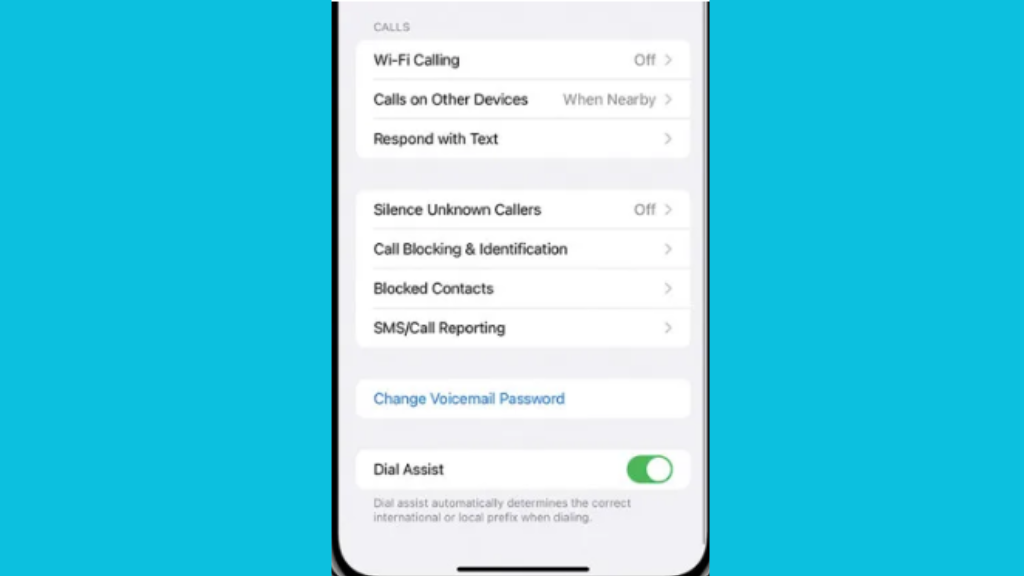
What is dial assist on iPhone
If you frequently call abroad, Dial Assist on iPhone’s feature can come in handy for you. Your smartphone automatically appends the necessary country codes to the phone numbers you dial thanks to this iOS feature.
However, if you have a contact saved with their country code on their phone number and you activate this feature, dial assist may conflict with that contact and result in unique problems. Fortunately, you can easily avoid it by understanding how this feature functions and how to turn it on and off as you see fit.
How to Make Your iPhone’s Dial Assist Work

You may make international calls on your iPhone more easily if you enable Dial Assist. The actions you must take to activate this functionality are listed below:
On your home screen, click the Settings button, which is indicated by grey gear.
Afterward, get to the “Phone” options by scrolling down and tapping on it.
Slide the Dial Assist switch there to the on position, which is indicated by the switch being colored green.
The exit code for your current country will be automatically placed before the numbers you dial after you have successfully enabled the Dial Assist feature to ensure a successful connection. If the switch is already lit up green, the function is activated.
How to Disable Dial Assist on an iPhone
Although not all carriers offer Dial Assist, several of the bigger ones, like AT&T, Sprint, and Verizon, do. Try turning off Dial Assist and see if it solves any problems you are having making calls on your iPhone. This is how:
Open the Settings app on your mobile device.
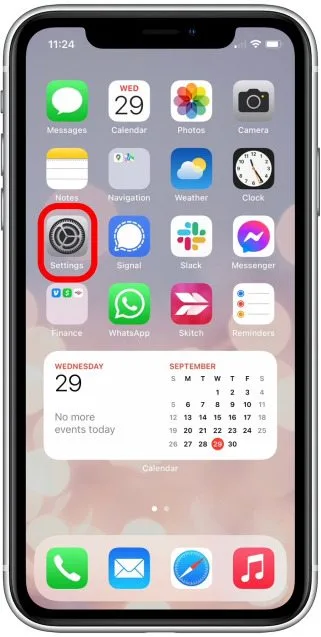
then, navigate to the “Phone” option by scrolling down and selecting it.
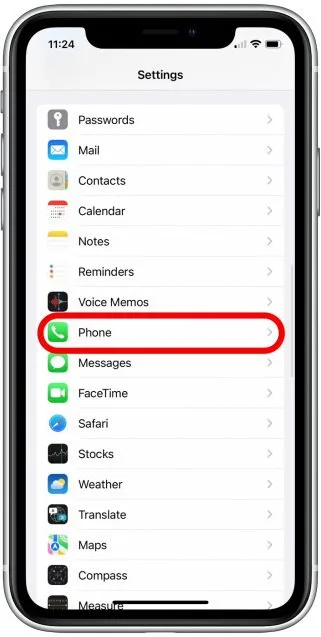
Toggle the scroller next to the “Dial Assist” option off now.
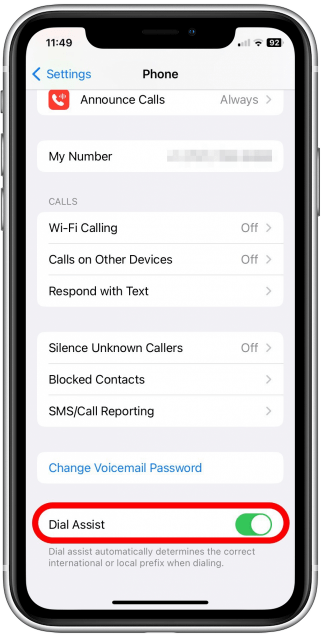
The toggle should become grey once you turn it off, signifying that you have effectively turned it off.
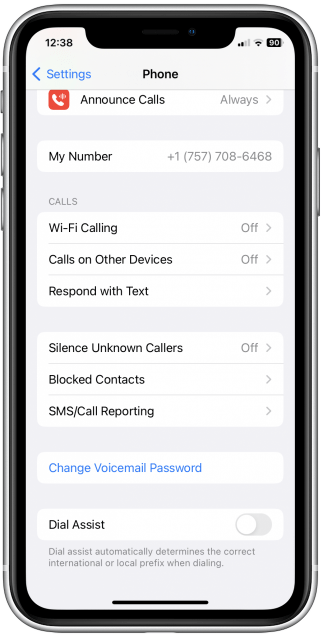
When Should You Use Your iPhone’s Dial Assist?
Consider leaving the Dial Assist option on in your iPhone if you’re unsure how to dial a country code on iOS or don’t know the correct prefix for a particular nation. However, think about turning them off if you experience any dialing issues. You can learn more tips on preventing accidental dials like pocket dials by reading this article on the topic at How to stop Pocket Dial?
The country code for an international call will then need to be manually entered. Whether the Dial Assist feature is activated or deactivated, keep in mind that you can still be subject to additional fees while making international calls.
Changing the iPhone’s Outgoing Call Settings
You must open the “Settings” app on your device, then select the “Phone” option to adjust your outgoing call settings. There, you have a choice between the two options listed below, which are both major options:
Turn on “Show My Caller ID” to make your phone number visible in the “My Number” area of the app. However, FaceTime calls always show your number, even if you’ve turned off caller ID.
Enable Dial Assist for International Calls so that whenever you dial any of your contacts, the appropriate local or international prefix is automatically added to the number.
What You Can Do to Fix Call Failures on Your iPhone
There may be a variety of causes for your iPhone’s inability to receive or place calls. While Dial Assist may be a contributing factor to the problem, there are other steps you may take to address it, such as:
Relocating to a different place: If you occasionally get poor cellular service in a particular spot, you might want to think about moving a short distance and trying again.
Turn off the Do Not Disturb mode.
Although this function has nothing to do with dialing issues, it could cause some when receiving one. Go to Settings > Focus > Do Not Disturb to make sure it is off. It would be ideal if you thought about looking for any other Focus blockages you may have set up on your iPhone.
Disable the option to silence unknown callers
This function can be very useful if you frequently get telemarketing and spam calls. However, on occasion it might also stop all calls from ringing, preventing genuine callers from reaching you. Please disable it by going to Settings > Phone.
Look for updates to the carrier settings
You may enhance your network’s functionality and connectivity, as well as add some new features, by updating your carrier. In the event that there are any updates available, you can install them by going to Settings > General > About and then according to the applicable on-screen instructions.
Reset your network configuration
When none of the other solutions are working and you still want to resolve the problem, resetting your network settings might be quite beneficial. All of your saved networks, Wi-Fi passwords, VPN settings, and other data are deleted when you do this. Go to Settings > General > Transfer or Reset iPhone > Reset > Reset Network Settings to accomplish this.
Does My iPhone Need Dial Assist?
While your iPhone’s Dial Assist feature aids in adding a local prefix or country code to the numbers you dial, it can interfere with contacts who already have a prefix or country code, which is why many users think about leaving it off. But everything hinges on your preferences.
What Does Mean When a Call Says Dial Assist?
Dial Assist, a function available on iOS devices, makes it simple to place international calls. Your smartphone will automatically add prefixes or country codes to the phone numbers you dial if this option is turned on.
Where Can I find Dial Assist on My iPhone?
Dial Assist can be found under Settings > Phone. Your iPhone’s home drawer allows you to access it, and you may turn it on by scrolling the switch.
Last Words
Dial Assist is one of the wonderful features on your iPhone that makes a lot of your tasks simpler. Whether you use this function or not entirely depends on your choices and whether you need it or not. We sincerely hope that this guide helped you learn more about the feature.
Related Articles:
Troubleshooting iPhone Gmail Not Working: Effective Solutions & Fixes
