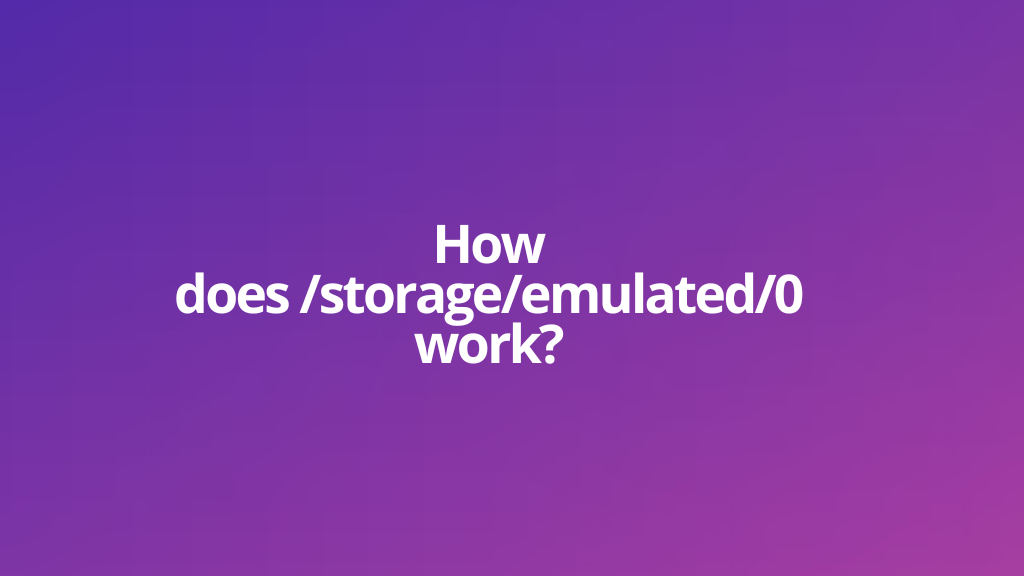
Have you ever attempted to find the file location of a certain photograph in your Files and discovered it to read something like this: “/storage/emulated/0/DCIM/Camera/IMG 202020430 197267.jpg”?
Now that you have a complete understanding of the file path, including the DCIM, Camera, and image name, what does the ‘/storage/emulated/0’ stand for? You must find it puzzling because there isn’t an “emulated” folder in the file directory when you try to search it down in File Explorer.
Since there is no specific folder in the file directory under “emulated,” you may be asking what precisely “/storage/emulated/0” is and how to access it. In this Guide, we will be discussed in great detail.
What is emulated storage, often known as /storage/emulated/0/?
The two most common storage device types that Android supports are emulated storage and portable storage. Unlike emulated storage, which is supplied to an Android device by allowing the internal storage to be accessed through an emulation layer, portable storage can still be delivered by media such as a USB or SD card.
Emulated storage shows the file location of a single item in relation to its external storage/device symlink. A symbolic link, also known as a symlink, is a file that serves as a pointer to a different file or directory known as the “target.” The OS directly interprets the symlink, a file, as the path to the “target.”
For example, you may see the file path for a picture in the DCIM folder as “/storage/emulated/0/DCIM/Camera,” which is merely a symlink to the actual DCIM/Camera folder (or target, in this case).
Here is another illustration: When you inspect the file path of a specific item when going through the Downloads/Music directory in the file folder, you’ll see something like /storage/emulated/0/Downloads/Music/xyz.mp3. The file path you are seeing is a symlink to the directory, also known as the emulated storage to the actual directory or destination, i.e., Downloads/Music, even though you haven’t accessed any “/storage/emulated/0/” folders; instead, you’re just browsing through the ordinary Downloads/Music folder.
To sum up, a reference to a directory is all that is meant by /storage/emulated/0/ or emulated storage of any directory.
Where is /storage/emulated/0 ?
/storage/emulated/0 is present on all files in the File Folder, whether you can see it or not will depend on the Android device you’re using. The symlink, which is visible on some devices but not others, is the sole difference.
So why is emulation a thing? By adding an abstraction layer or emulation to the original file system, third-party programs and systems can’t access the user’s private media or other data stored on physical storage devices like SD cards.
This relates to the fact that, depending on the permissions, emulation limits access to your actual file system to mere traversal and prevents third-party programs and processes from reading or writing data.
To put it simply, “/storage/emulated/0/” Android uses emulation as one method of enhancing the security and privacy of user data.
What Does storage emulated 0 Mean
Emulation can exist in both internal and external storage; as a result, Android may utilize 0 and 1 to display the file directory of the item, depending on whether it is located in the internal storage or the external storage, such as an SD card, in order to distinguish between the two.
For instance, DCIM is a folder that may be found on both external storage and the device’s memory.
Now, if DCIM in both the internal and external storage have emulation, it will display /storage/emulated/0/DCIM for all the things in the internal storage’s DCIM folder and /storage/emulated/1/DCIM for all the items in the external storage’s DCIM folder. 1 is only a reference to the Android device’s external storage.
How To Access /storage/emulated/0 on Android ?
Your device will have a command shell after you plug it in and run adb shell. You don’t have permission to access /storage/emulated/, but because you already know it’s in subfolder 0, you can just cd there to browse and interact as normal.
Downloading a third-party File Explorer like ES File Explorer is the simplest approach to gain access to /storage/emulated/0 on an Android device. However, we should warn you up front that pretty much all you can do is browse the folder. If you open the ES File Explorer homepage and select “Local,” you will notice a folder with the name “emulated.” The notice “Empty Folder” will appear if you tap the folder, though.
On the other hand, ES will bring you to a directory that contains all of the folders in the Internal Storage if you touch on that option. The route at the top will read “/ >storage> emulated> 0” if you check there. If you tap on “emulated” while on the journey,
Emulated Storage Fix: when /storage/emulated/0/XYZ is missing or unreadable?
Assume you have an app that searches a given file or folder for items belonging to a certain category, like films or music; it may check the /storage/emulated/0/XYZ directory for the same. For instance, if Poweramp is configured to check for music in the /storage/emulated/0/Downloads folder and there is no music in that location, /storage/emulated/0/Downloads will be shown as missing or unreadable.
There are two scenarios where your program may search this sub-directory for music: either it has been configured in your preferences as the default music repository or Power amp previously identified music in the directory, which has since been deleted. Put some music in the /storage/emulated/0/Downloads folder so that Poweramp can seek for this directory; alternatively, go to Settings>Poweramp>Library>Downloads and uncheck the box next to Downloads as a path where the application can look for music.
Can I remove the Android emulated folder?
The actual folders in which you keep all of your stuff, including programs, data, downloads, music, and photographs, are identical to emulated folders. You can only delete your original directories to remove the emulated folder from your Android because the real “emulated” directory is only traversable and not modifiable or written.
Related Articles:
How to Resolve Access denied for user root localhost
