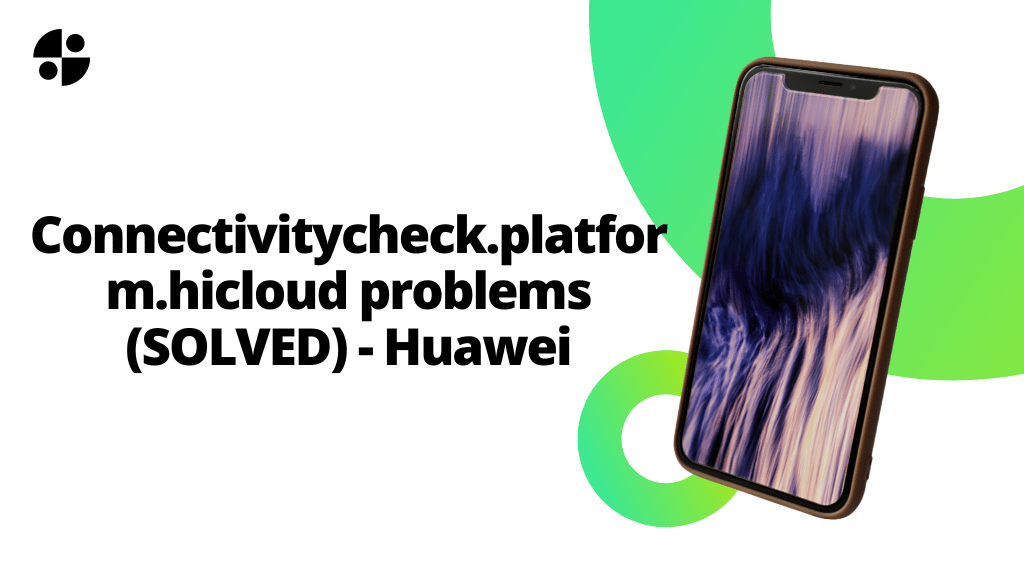
The error “Connectivitycheck.platform.hicloud problems” typically appears when a DNS server or DNS address issue is present on the user’s device. More precisely, as should be clear from the post’s title, this issue exclusively affects Huawei smartphones.
Fix Connectivitycheck.platform.hicloud
Seven Fixes or solutions are provided here to help you reconnect to your preferred Wi-Fi network and repair Connectivitycheck.platform.hicloud difficulties.
Fix#1 Activate the Wi-Fi Switch.
You need to first activate your phone’s Wi-Fi switch in order to connect to a wireless network. While turning on this switch may seem like a no-brainer in terms of troubleshooting, some phone users may have overlooked doing so, preventing the phone from connecting to the network and triggering the problem.
Make your go to Settings.
Tap Select Wireless & Networks.
Select Wi-Fi.
Activate your Wi-Fi.
Enter your Wi-Fi password and the wireless network you want to connect to, then click CONNECT.
See if the router is the source of the problem.
Fix#2: See if the Router is the Source of the issue.
Are other devices able to access the router? Is the MAC filtering option on your phone the reason for its inability to connect to the router? Use a different Wi-Fi network to see if the issue still exists as a quick way to rule out a router problem.
Fix#3:Soft Reset.
Now that the network has been ruled out as a potential cause of the problem, it’s time to look at the phone. Restarting your phone will allow you to reinstall the most recent software.
Up to 45 seconds can be spent holding down the Power and Volume Down keys.
Watch for the computer to restart.
Verify if the issue is still present.
Fix#4:Reset The Phone’s Network Settings.
Whenever the phone is unable to connect to a data network, this procedure is often carried out.
Your phone will be modified in the ways listed below.
The stored Wi-Fi networks will be deleted.
The linked Bluetooth devices will be unpaired.
The settings for background data sync will be active.
Programs that the client has manually switched on or off will have their data restriction settings returned to their default state.
The automated network selection mode will be used.
Observe these procedures to reset the network settings on your device:
Go to Advanced Settings under Settings.
To backup and reset, tap.
It will say Reset Network Settings.
Select Network Settings Reset, and then click Network Settings Reset once again to finalize the action.
Verify if the issue is still present.
Fix#5:Start The Phone in Safe Mode.
Installing downloaded software might lead to issues with your phone. You must start your phone in Safe Mode, which only permits the installation of apps, to determine if an app you downloaded is the problem.
Press and hold the power button for a few seconds after the Huawei logo appears on the screen.
Press and hold the Volume down button right away after releasing the Power button.
Keep pressing the Volume button until the phone starts up fully.
The words “Safe mode” should appear at the bottom of the screen when the phone first turns on.
If the issue persists even in this mode, it was probably brought on by an application you just installed. Uninstall the software by identifying it.
Fix#6: Delete The Phone’s Cache Partition.
The cached data on the phone, which is stored on a different partition, is susceptible to corruption. When this occurs, utilizing your phone may present you with a number of challenges. You must clear the cache sector of the phone from recovery mode in order to rule out this as the cause of the issue.
Switch off the device.
For a few seconds, keep the Volume Up button depressed.
Holding the Volume Up button down when connecting the USB charger to the phone.
It won’t take long for your phone to go into recovery mode.
Put the USB charger aside.
To choose wipe cache/factory reset, press the power button after highlighting it with the volume controls.
Restart the system after the procedure has been completed.
Fix#7:Reset The factory Settings.
If the issue still exists after taking the aforementioned actions, it is probably the result of a software fault. Right now, a factory reset is the suggested line of action. Make sure you have a copy of all your data before you reset your phone.
The steps in this procedure are the same as for wiping the cache partition, except when you are asked to choose between cleaning the cache and doing a factory reset in the second-to-last stage, pick factory reset by pressing the power button.
After the phone has been reset, check to see whether the issue still exists. If it does, a faulty piece of hardware could already be to blame. You should immediately take the phone to a service center to get it checked out.
Related Articles:
What is Error 38 When Sending SMS? Fix it.
Fixed: No valid configuration is present in the field browser.
