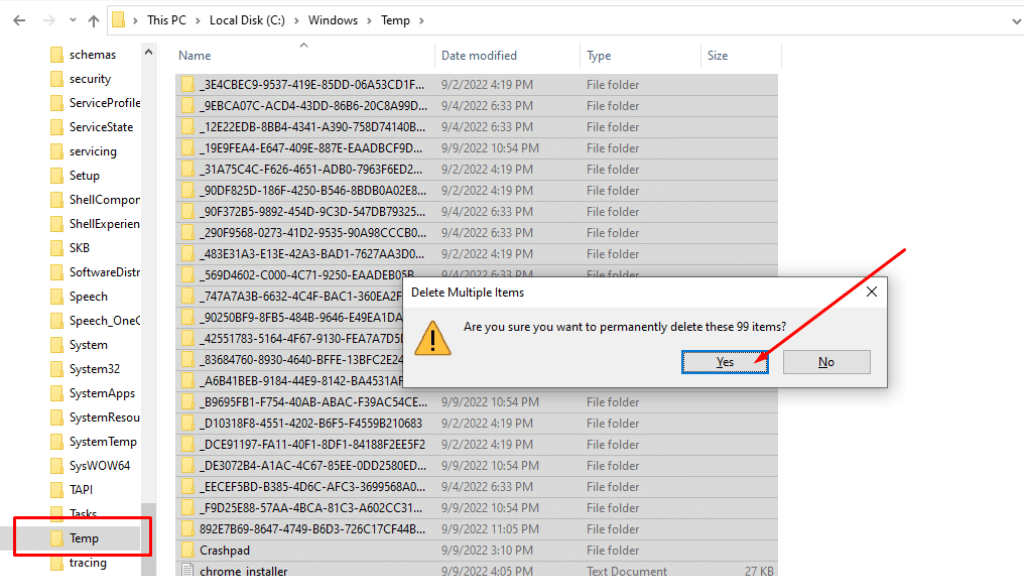
Your device creates temporary files to store temporary data needed by specific apps, which are typically saved in the OS of your device under the pathway C:UsersAppDataLocalTemp.
These temporary files have the.tmp or.temp extension, and if you investigate carefully, you’ll discover that they take up a lot of storage.
As a result, the system’s performance is significantly slowed down and becomes sluggish. What then should you do with these temporary files that are stored in the AppDataLocalTemp folder?
Let’s first understand why there are temporary files on your computer in the first place before we talk about this more in the post.
My computer has temporary files: Can I Delete Temp Files?
The computer automatically creates temporary files to hold program-related temporary data. You’ll notice that the OS creates a temporary file to keep the extracted files while you’re still utilizing files with the.iso or.rar extension. The computer automatically deletes these temporary files when you have finished using them.
In summary, these temporary files let the system function effectively while assisting the OS in storing information until the system creates a new file.
When working with Word, for instance, and an unexpected power outage occurs, you risk losing the original file if you haven’t yet saved it. The application does, however, continuously save your work in a temporary file, which you may later retrieve.
The computer will delete this temporary file created as a backup after you have restored your work. Temporary files, therefore, provide security against losing crucial data if you haven’t yet stored it.
The problem is that even while Windows automatically deletes temporary files, there are still many leftovers that take up a lot of space on the system. Is it okay to remove them then?
Can I safely Delete the AppDataLocalTemp folder?
Yes, you may remove the files from AppDataLocalTemp without endangering your computer’s security. In fact, to keep your PC from operating slowly, we advise periodic cleansing of AppDataLocalTemp.
Even while the OS typically deletes the majority of the temporary files under AppDataLocalTemp, you may still clear them manually if you’ve lately noticed that your PC is running slowly because of storage problems.
Since AppDataLocalTemp stores temporary files, Database, out-of-date backups, and outdated projects, deleting it from your machine won’t affect it in any way.
How To Delete Temporary Files Windows 10?
Manually clearing out AppDataLocalTemp is simple. The steps to remove it are as follows:
Step 1: Enter “Run” in the search box to get Run from the list of available alternatives. To open the Run Dialog Box, concurrently press Win+R.
Step 2: Type the next command: [username]\AppData\Local\Temp
Enter the username of the profile whose temporary files you wish to remove in the username field.
Step 3: To delete the whole AppDataLocalTemp folder, either choose all of the files (which is not advised) or just one. You will be given the option to try again, bypass the temporary file that the OS is presently using, or cancel the process if one exists.
Locate the recycle bin and clean it out of the temporary files you just eliminated in step 4.
Until new data begins to accumulate in the folder, all information from the AppDataLocalTemp will be permanently deleted.
When is it necessary to Delete AppDataLocalTemp?
We’ll be honest about this: Anytime! You can erase AppDataLocalTemp whenever you wish because there is no time limit on when you can do so (no puns extended). You won’t be able to remove any temporary files that are now being used by an OS application; instead, your OS will ask you whether you want to “skip,” “try again,” or “cancel.”
It is fair to assume that the remaining temporary files in AppDataLocalTemp are unnecessary and may be deleted at any time.
To maintain the system’s effectiveness, we suggest removing AppDataLocalTemp files at least once each week.
Why is it necessary to Delete AppDataLocalTemp?
The main benefit of removing AppDataLocalTemp files is an improvement in PC speed, but there are other benefits as well. Additionally, AppDataLocalTemp consumes a significant amount of disc space that may be utilized to store other, more crucial data.
Since AppDataLocalTemp is also used for backups, it may contain crucial private data like usernames and passwords. By deleting AppDataLocalTemp, you can prevent an outsider (or any other application or program) from accessing this sensitive data.
Furthermore, payment credentials and crucial bank information are contained in temporary internet files, which are also found in AppDataLocalTemp. Since you do not need these files, it is a good idea to remove them.
Related Articles:
How To Stop Play Store From Opening When I am in Another app?
How To Fix USB Tethering Greyed Out
Fixed: No valid configuration is present in the field browser.
