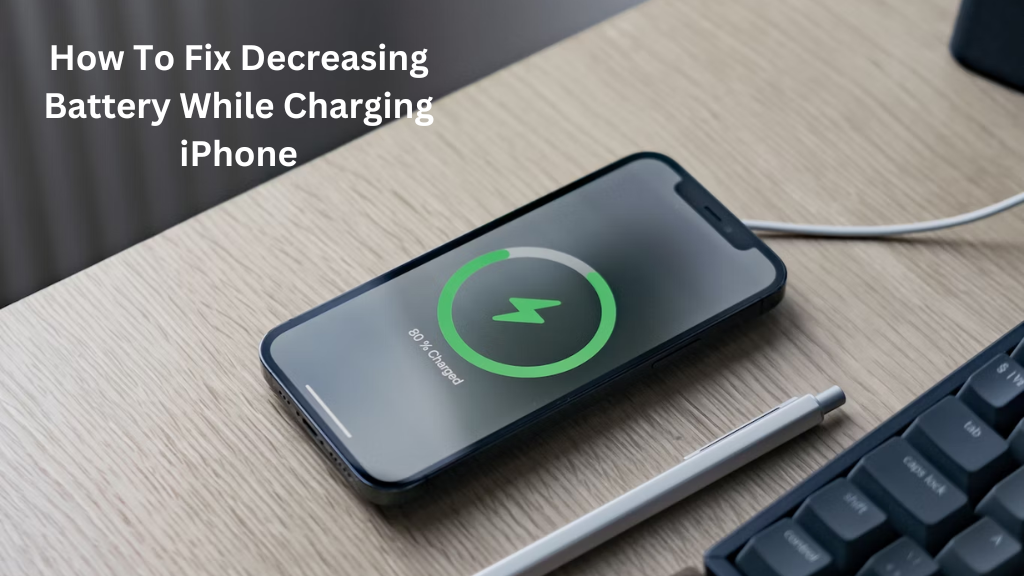
There may be several issues you may face as an iPhone user. The most annoying and serious of them is when it’s charging, the battery level decreases instead of increasing. You can easily resolve this issue by following some necessary step-by-step procedures.
The device can be charged by cleaning the charging port, changing the battery, or connecting it to an alternative AC power outlet as some immediate fixes. It is possible that not all of these solutions will work for you. This is why it’s important to understand why this issue occurs and how to resolve it.
Here we will explain why this issue occurs and how to fix it in detail so you don’t have to deal with it again in the future. So, keep reading.
Reasons Why Decreasing Battery While Charging iPhone
Before diving into the solutions, it’s essential to understand why your iPhone’s battery might be misbehaving during the charging process. There could be several reasons for this issue:
- Software Glitches: Sometimes, small software bugs or glitches in your iPhone’s operating system can cause the battery to drain while it’s supposed to be charging.
- Background Apps: If you have many apps running in the background, especially power-hungry ones, they can use up battery even when your iPhone is plugged in for charging.
- Faulty Charging Accessories: Using damaged or non-Apple-certified charging cables and adapters can lead to charging problems, including a draining battery.
- Overheating: When your iPhone gets too hot while charging, it may temporarily stop charging to avoid damage. This can happen if you’re using your phone while it’s charging or if it’s in a hot environment.
- Battery Age: Over time, iPhone batteries naturally degrade. An older battery may not hold a charge as well, leading to issues during charging.
- The optimized battery charging option is disabled:
- Using a computer to charge rather than iPhone charger: when you use charging from computer its the reason of dropping the battery.
- AC power supply is weak to proper charge: sometime your Ac power supply is weak to proper charge your iPhone.
- Hardware issue in your iPhone: if your iPhone have any hardware issue its cause the decreasing battery while charging.
- The battery in your phone is old or broken: A worn-out or broken battery is the most common cause of your battery % dropping while charging. A lithium-ion battery is used in most phones, and it has a limited lifespan. Any lithium-ion battery has a lifetime of two to three years.
How to fix the decreasing battery while charging the iPhone?
The list of reasons we talked about might sound a bit tricky to fix, but don’t worry! There are some simple solutions that can help. By trying these easy fixes, you can hopefully solve the problem without too much trouble.
Clean the charging port

Blow air into your device’s charging port to remove any debris that may have become caught within, producing a loose connection between the device and the charger (and thus the overall problem).
You may also use a toothpick to remove debris from the charging port, but be careful not to push too hard or your phone’s internal components may be damaged.
Restart Your iPhone
Sometimes, a simple restart can help resolve minor software issues that cause battery drain while charging. Here’s how to do it:
- Press and hold either the volume up or down button and the side button (power button) until you see the slide to power off slider.
- Slide it to turn off your iPhone.
- Wait for a few seconds, then press and hold the side button until you see the Apple logo.
Check for Software Updates
Apple frequently releases software updates that address various issues, including battery problems. To check for updates:
- Go to Settings.
- Scroll down and tap on “General.”
- Tap “Software Update” to see if any updates are available. If so, install them.
Inspect Charging Accessories

Damaged or non-certified charging cables and adapters can lead to charging issues. Ensure you’re using genuine Apple accessories. Also, inspect them for any visible damage. If you find any issues, replace the cable or adapter.
Only use approved chargers and charging cords from the maker of your gadget or a respected firm in the niche. This verifies that both the charger and the charging cord are compatible with your iPhone, allowing for effective phone charging.
Force Close Background Apps
If too many apps are running in the background, they can drain your battery while charging. To close background apps:
- Swipe up from the bottom of the screen (on iPhone models with Face ID) or double-click the home button (on iPhone models with a home button) to access the app switcher.
- Swipe up on the app windows to close them.
Disable Background App Refresh
Some apps refresh their content in the background, consuming battery power. You can disable this feature for specific apps or all apps:
- Go to Settings.
- Scroll down and tap on “General.”
- Select “Background App Refresh.”
- You can either toggle off the switch for all apps or individually disable it for specific apps.
Check for Overheating
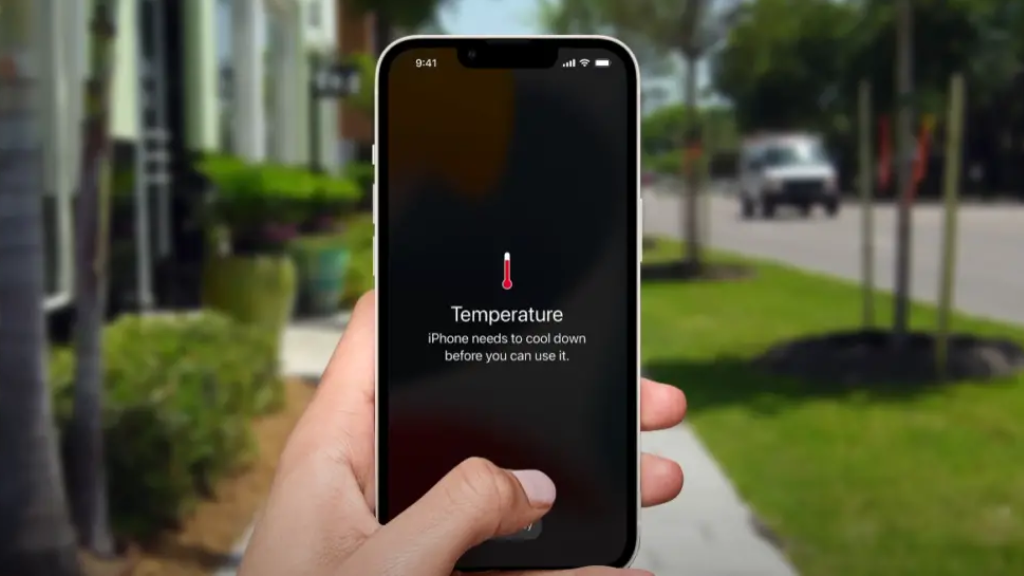
If your iPhone is getting too hot while charging, it may stop charging temporarily to cool down. Remove any cases or covers and ensure the device is in a cool, well-ventilated area while charging.
Enable the power-saving mode.
Power Saving Mode, as the name implies, prevents your battery from rapidly dwindling by restricting data usage, background programs, and so on. As a result, you can try turning on Power Saver mode before charging your phone to see if the problem remains.
Disconnect from Wi-Fi and/or mobile data.
If your phone’s battery % is dropping while charging due to keeping connected to the internet, the simplest solution is to turn off Wi-Fi or Mobile Data. Toggle down the notifications panel and choose the Mobile Data or Wi-Fi icon. Replace the charger or charging cord.
Replace the faulty charging cord or charger with a new or fully functional one. If your charger works great but isn’t compatible with your phone’s battery rating, purchase a new, more powerful charger and double-check the rating first.
Reset All Settings
If none of the above solutions work, you can try resetting all settings. This won’t erase your data but will reset all your iPhone’s settings to their default values:
- Go to Settings.
- Scroll down and tap on “General.”
- Scroll to the bottom and select “Reset.”
- Choose “Reset All Settings” and confirm.
- Note: You will need to reconfigure your Wi-Fi, Bluetooth, and other settings after doing this.
Check Battery Health
If you’ve had your iPhone for a while, it’s worth checking its battery health. A degraded battery might not hold a charge as well. To check:
- Go to Settings.
- Scroll down and tap on “Battery.”
- Select “Battery Health.” Here, you can see your battery’s maximum capacity and whether it needs service.
Use a regular wall power outlet instead of USB port on Computer .
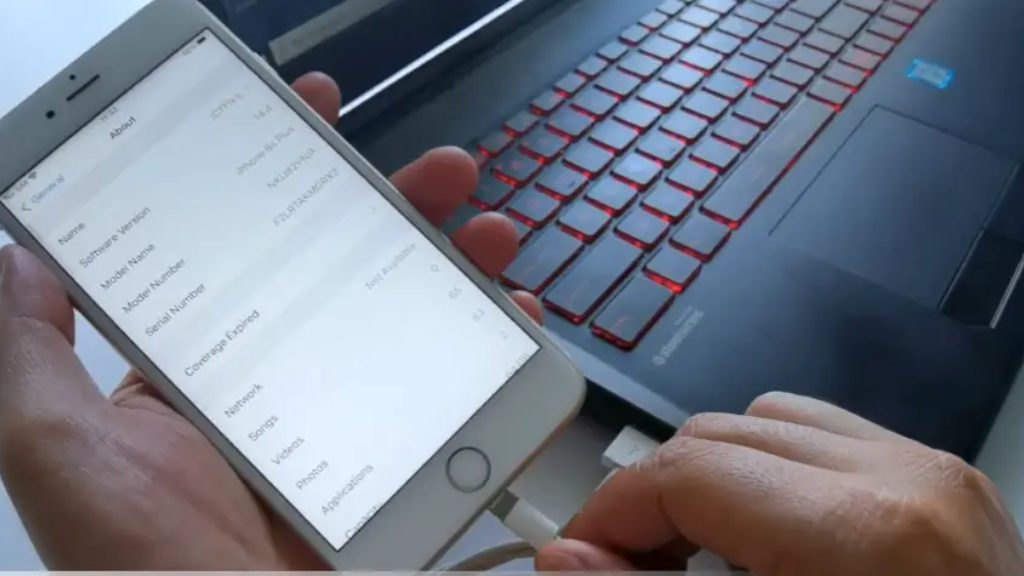
Instead of plugging your iPhone into a USB port on your computer, it’s better to use a regular wall power outlet. The USB ports on computers sometimes don’t provide enough power to charge your phone properly. However, if you have no choice but to use a computer, make sure the USB port you use can supply enough power. You can check this using an app called “Ampere.” If the app shows a low “A” (which stands for ampere), it means your USB port isn’t giving your iPhone enough power, so you might want to try a different USB port on your computer.
Check The battery issue
Most mobile phones, including iPhones, use batteries made of either Lithium-Ion or Lithium-Polymer technology. These batteries don’t last forever; they have a limited lifespan. Typically, they work well for about 500 to 600 times that you charge and use them before they lose about 80% of their original capacity. When this happens, the only solution is to replace the battery with a new one. You can get this done at an Apple Store or a place authorized by Apple. It usually costs between $49 and $99 for an iPhone battery replacement.
However, if you don’t want to spend that much money, you can also try replacing the battery yourself. There are video guides available online that can help you if you’ve never done it before.
Fix The Hardware issue or Contact Apple Support

If your iPhone’s battery keeps draining even after trying all the previous fixes, it’s likely a problem with the phone’s hardware. In this case, you should definitely take your iPhone to a professional technician or an Apple-authorized service provider.
We strongly recommend going to someone who knows what they’re doing because if an inexperienced person tries to fix it, they might make the problem worse.
If your iPhone is still under warranty, Apple might cover the cost of the repairs. However, if it’s not under warranty, the repair cost can vary depending on where you live and which iPhone model you have. It could range from $20 to $100 or more.
5 Myths that Affect the Health of Your Phone’s Battery
Here are five common misconceptions about battery health that might shorten its lifespan:
Myth 1: You need fully discharge your battery before charging it.
You are not only not compelled to do so, but you should also refrain from doing so. The charge cycle refers to the number of times a battery may be charged to 100% capacity. Most phones have a charge cycle limit after which the battery life begins to deteriorate. It’s usually 400 to 500 charge cycles with iOS devices. If you let your battery drain entirely every day, it will last 500 days. You’ll have enough time to recharge it if you charge it before it runs out of juice.
However, there is one reason to let your battery entirely discharged: if the battery symbol shows a positive charge, the battery will need to be reprogrammed or re-calibrated. To repair the problem, it’s best to completely drain it and then recharge it.
Myth 2: Your phone should not be charged overnight.
Charging your battery at night is entirely acceptable. It’s the most effective way to ensure that your battery is fully charged so that you can go through the day.
This superstition dates back to the days when phones utilized nickel-ion batteries, and if you didn’t allow the charge entirely discharge, the part that wasn’t used would be forgotten.
Thanks to the adoption of non-memory-losing batteries, today’s phones offer sophisticated power management. You won’t have to worry about overcharging because the phone will stop charging when it reaches 100%.
Myth 3: If my phone is charging, not using The Phone
Using your phone while it’s charging carries a low risk. This misconception arose from concerns about battery overheating. Li-ion batteries can be harmful if they have a manufacturing flaw, although the risks are minimal. If your phone gets too hot when charging, you should turn off the charger. Counterfeit chargers are a problem to be aware of. You risk damaging your phone if you don’t use a cord recommended by the manufacturer. You must get approved and branded chargers to charge your phone more effectively.
If the screen is on or apps are operating in the background, your phone will charge at half the speed. If you want your phone to charge faster, put it in airplane mode. Using a power outlet to charge your phone is always faster than using your vehicle or computer charger.
Myth 4: If I charge my battery properly, it will last forever.
We must understand that our batteries must be replaced because they are the weakest portion of our phone and can only hold a charge for a short time. They’re also short-lived.
Because batteries lose capacity as they age, you may only be able to use 60% of your phone’s capacity if you still have enough life remaining. If your phone’s battery is wearing out too quickly, try changing it to extend its life.
Li-ion batteries don’t like it when their charge is low or high. It is thought that keeping your phone’s battery below 80% for most of the time is the greatest approach to extending its life.
Myth 5: Killing applications conserves energy.
This isn’t correct, and it’s also poor counsel. You use more resources and power if you terminate and restart programs than if you leave them running in the background.
Should I Use Aftermarket Battery For My iPhone?
It’s generally not recommended to use aftermarket batteries for your iPhone. Apple-certified batteries are designed to meet quality and safety standards, and using aftermarket batteries can risk poor performance, compatibility issues, and potential safety hazards. To ensure the best experience and safety, it’s best to stick with genuine Apple batteries or have your battery replaced by an authorized service provider.
How Long Does an iPhone’s Battery Last?
An iPhone’s battery typically lasts for about 500 to 600 charge cycles before it degrades to about 80% of its original capacity. This means it can last a few years with regular use before needing a replacement. The actual lifespan can vary depending on usage habits and the specific iPhone model.
Should I charge my iPhone overnight?
It’s generally safe to charge your iPhone overnight occasionally, but it’s not recommended as a regular habit. Over time, constantly keeping your iPhone at 100% charge can slightly reduce battery lifespan. To extend your battery’s overall life, it’s better to unplug your phone when it reaches 100% and charge it during the day when needed or use features like “Optimized Battery Charging” in settings to help manage charging habits.
Is it safe to use my iPhone while it’s charging?
Yes, it is safe to use your iPhone while it’s charging. Apple has designed iPhones to allow normal usage while charging, and it won’t harm your device. However, heavy usage, especially with processor-intensive apps or games, can cause your iPhone to heat up, which may slow down the charging process or make it warmer to the touch, so it’s a good idea to avoid extensive usage during charging for optimal charging speed and device comfort.
How long does it take to fully charge an iPhone?
The time it takes to fully charge an iPhone can vary depending on the iPhone model and the charger you’re using. Typically, it takes about 2 to 3 hours to charge an iPhone from 0% to 100% using the standard Apple charger and cable. However, using more powerful chargers, like the iPad charger, can speed up the process and reduce charging time.
Conclusion
Hopefully you get the solution helpful.
Here are some helpful tips from Apple:
- Avoid fully charging or completely draining your iPhone’s battery regularly.
- If you plan to store your iPhone for a while, turn it off and keep it in a cool, dry place (below 90°F or 32°C).
- If you’re storing it for six months or more, make sure to charge it to about 50% every six months.
Over time, your battery’s ability to provide maximum power might decrease. So, if you notice any unusual issues with your iPhone, don’t hesitate to contact a professional for help. These tips can help keep your iPhone’s battery healthy and extend its lifespan.
Related Articles:
iPhone Stainless Steel Discoloration Problem! Causes & Solutions

