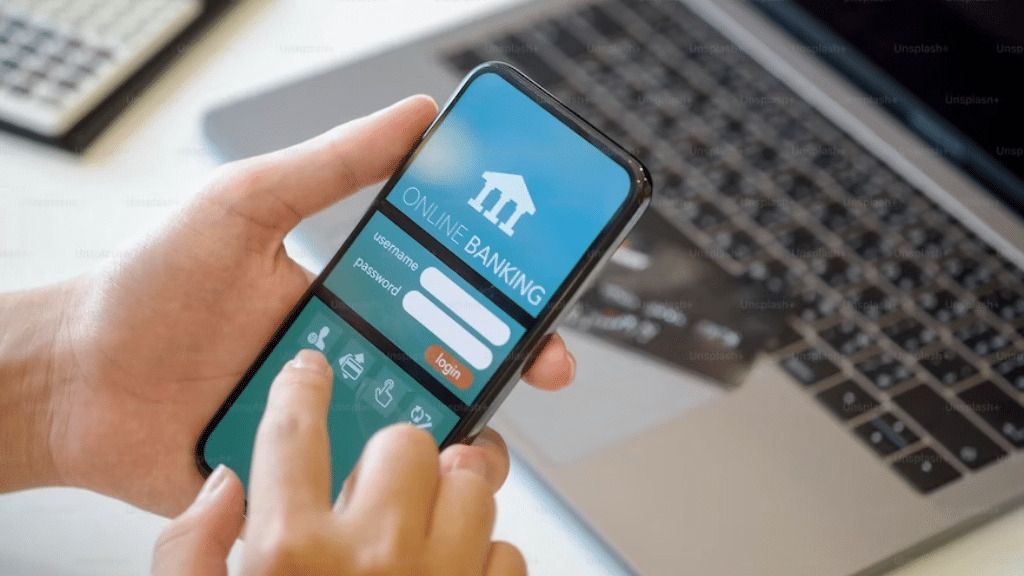
Despite their superior technology, iPhones, like other smartphones, are not completely immune to technological issues. Even the simplest tasks can be difficult for users to complete. Capturing a snapshot of a banking app is one such issue, which has been a regular concern among iPhone users. Many people have complained about having trouble getting screenshots of their financial statements from their banking apps.
This post revolves around this specific issue as we investigate its fundamental reason. We will undertake a thorough investigation to determine whether the issue is related to the iPhone’s system or is solely dependent on the banking application.
Using the iPhone to Take a Screenshot
How To Take Screenshot on iPhone.
On older iPhone models (prior to the iPhone X), you could take a screenshot by simultaneously pressing the Home button and the on/off button. However, taking a screenshot on newer models that lack the Home button is significantly easier – simply press the Volume up and Power keys simultaneously.
Why Isn’t It Possible to Take a Screenshot of a Bank App on an iPhone?
You may occasionally have problems taking a screenshot. One of the buttons may be inoperative, or the device may be experiencing a software malfunction.
To resolve such issues, restart your iPhone, inspect the physical buttons for obstructions, or do a factory reset. However, if you are experiencing this issue with only one or two programs, the underlying cause may be different.
The inability of consumers to record screenshots of their banking applications has been widely emphasized. Users frequently demand a rapid summary of their banking statements. Taking a snapshot is unquestionably faster than downloading it as a PDF or sending it through email.
It’s worth mentioning that most banking apps forbid users from capturing screenshots of any of their pages, including personal information, banking statements, and other vital information.
How can I take a screenshot of my banking app?
1. Examine Your Photo Gallery
Even if the phone captures the screenshot, it may be difficult to discover it in the gallery due to the existence of other media files. In such cases, the most effective technique is to conduct a complete investigation.
If you can’t find any previously captured screenshots, connect your iPhone to a computer and use the file explorer to conduct a thorough search. If you have all of your other screenshots except one of your banking statements, try the following solutions.
2. Experiment with a Different Approach
If the typical way of getting a screenshot does not work for you, you can experiment with other methods. Let’s have a look at a few examples:
Making Use of Assistive Touch
Using Assistive touch is the most convenient way to snap a screenshot. In fact, keeping this option enabled is highly suggested in case your phone’s physical buttons become unresponsive. Remember that this will only work if your bank app allows you to take screenshots. Follow these instructions to take a screenshot with Assistive Touch on an iPhone:
On your iPhone, open the Settings app.
Tap on General, and then select Accessibility.
Scroll down until you find AssistiveTouch and tap it.
Toggle AssistiveTouch on by pressing the button.
Your screen’s corner should display the Assistive Touch icon, which looks like a little grey square with a white circle inside it.
To access the AssistiveTouch menu, tap it.
From the menu options, tap the device.
Then select Screenshot under More.
Any image that is visible on the screen will be captured by your iPhone.
Navigate to your photo gallery to view the screenshot.
Call Siri
You can also use Siri, Apple’s voice recognition software, to take the screenshot. You can ask Siri to take a screenshot by saying “Hey Siri, take a screenshot,” and the system will do so. If the Assistive Touch functionality isn’t working properly and you’re having display problems, you might find this technique useful.
Back Tap Function
You can utilize the Back tap capability to take a screenshot if you have iOS 14 or later. Here’s how to go about it:
Launch the iPhone’s settings application.
Click on Accessibility after scrolling down.
Locate the Touch menu and select Back Tap.
You have the option of doing the desired action with a double tap, triple tap, or none.
Select a screenshot from the Shortcuts section by scrolling down.
Navigate to the screen you wish to capture after quitting the Settings app.
depending on the gesture you select, double- or triple-tap the Back of your iPhone.
3. Make use of unofficial apps
If the security feature of your bank’s app prevents screenshots from being taken, you could try using third-party programs. The bank app’s security function simply updates system preferences and prevents screen capture. However, certain programs allow you to get around it.
4. Examine screen recording programs
For your data protection, I strongly advise against taking screenshots of restricted apps and private banking records, however as a last resort, there is a screen recording workaround. You can use this approach to obtain the necessary screenshot even though these security measures are designed to shield you from any unauthorized data intrusion.
Use your banking app while starting a screen recording with an app that you can download. You can watch the recorded video later and take a picture of the appropriate scene.
Follow these procedures to capture the screen using system settings:
Open Settings, then select Control Centre.
In the area next to Screen Recording, click Add.
When you wish to record, open Control Centre and hit the grey record button.
Count three seconds. The recording will begin when the countdown is complete.
To capture your screen, exit the Control Centre.
Open the Control Centre and hit the red Record button to halt recording.
Play the recorded video in the Photos app and use the physical buttons to grab a screenshot of the necessary statement.
You can attempt a third-party screen recorder app if your default recorder is unable to capture the screen because of the privacy feature in the bank app. Here are some well-known examples:
Built-in iOS screen-recording feature – no installation needed
Record it! – great video filters
Web Recorder – best for browser capture
Screen Recorder – Livestream – going live
Screen Recorder – RecPro – video recording options
DU Recorder – video editing
How can I take a screenshot of my banking app?
To take a screenshot of your banking app on iPhone, open the app and navigate to the screen you want to capture. Then, press the Home button and the Sleep/Wake (Power) button simultaneously. You’ll hear a camera shutter sound, and the screenshot will be saved to your Photos app.
How do I enable screenshot permissions?
You typically don’t need to enable screenshot permissions on an iPhone as the ability to take screenshots is a built-in feature. However, if you find that you can’t take screenshots in a specific app, it’s likely because the app itself restricts this function for security or privacy reasons. In such cases, you would need to contact the app developer or refer to the app’s settings for any available options related to screenshots.
Related Articles:
Will iPhone 13 Case Fit in iPhone 11 Case?
