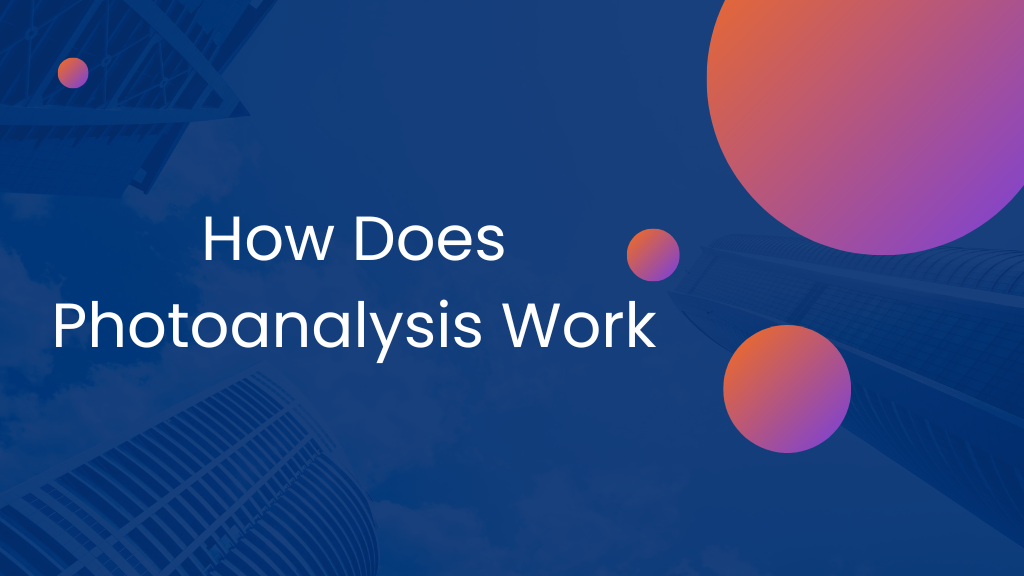
An application called Photoanalysisd can identify thousands of things in images, including faces, by doing an analysis of your photo collection in the background. It was first introduced in macOS Sierra and High Sierra years ago, and many people complained about how much CPU power it used. Some users are still having issues with it, especially those who use macOS Catalina and Big Sur.
In this essay, we have discussed whether or not you should halt photoanalysis. If yes? In all macOS versions, we’ve covered how to end a background process and release CPU resources for faster system performance.
Should The Photoanalysis Process be Stopped?
Since photoanalysis uses sophisticated face and object identification technologies, it is not a software problem. Since the procedure only takes place once (until you upload more photographs), most individuals who purchase a new Mac see it consuming 70% to 80% of the CPU. You will be able to use your library more adeptly once it has finished analyzing. Therefore, it improves user experience, but in some circumstances, it may also lead to issues like high CPU utilization, which may result in fans running continually.
When does it start to cause issues?
The Photoanalysisd background procedure might take weeks to finish if you have thousands of photographs. It will take less time to analyze a picture library with 500 photographs than one with 100,000, for instance. Additionally, you may monitor its development by selecting “people” in the Photos app’s left sidebar (It stops analyzing photos while the app is open).
In extremely unusual circumstances, the Photoanalysisd process must be stopped. In order to perform demanding tasks like 4K editing, 3D modeling, or other activities like gaming that need a lot of CPU power, you might need to temporarily or permanently deactivate Photoanalysisd if you have hundreds of photographs and the process could take days to finish.
Additionally, you may wish to deactivate the process if it is causing your computer to run slowly even when you are not performing any demanding tasks.
How to stop background activity detected by Photoanalysis
As was already noted, you should only turn this off if it’s creating issues, such as slowing down your computer even when you’re simply using it sometimes. The techniques to permanently disable Photoanalysisd are listed below. Remember that the approaches vary depending on whether you’re using an old operating system or a new one.
Identify Some Photos by Hand
Your collection of photographs’ kind will determine how successful this strategy is. You can identify some of the faces the process recognizes, and the CPU consumption will undoubtedly decrease. Start your Mac’s Photos application.
On the image, you wish to identify, double-click.
In the toolbar, click the I button.
Add a name by selecting the + symbol in the Add Faces section.
OR
Click the People album on the left sidebar to access the library.
Start identifying the pictures by clicking on the number underneath them.
Catalina OS
Launch Photos.
Uncheck both Memories options under Preferences > General in the app’s menu.
Photo close-ups.
Take the PhotoAnalysis D file offline.
Disable system integrity protection.
Shut down the Mac.
Hold down the Command and R keys until Recovery Mode appears on the Mac.
Choose Terminal under Utilities.
Enter disable with csrutil.
When you type reboot, your Mac will start up properly.
Delete or rename the photoanalysis File
Navigate to Versions/A/Support in /System/Library/PrivateFrameworks/PhotoAnalysis.framework.
To rename or delete the PhotoAnalysisD file, locate it.
Reactivate system integrity protection.
Shut down the Mac.
Hold down the Command and R keys until Recovery Mode appears on the Mac.
Choose Terminal under Utilities.
csrutil enable, type.
When you type reboot, your Mac will start up properly.
Run Some Commands Using the Terminal
Open the Terminal program.
Put in the code shown below:
Disable the GUI instance.
Launchctl kill -TERM gui/$UID/com.apple.photoanalysisd and launchctl disable gui/$UID/com.apple.photoanalysisd
For turning off the service:
Launchctl kill -TERM user/$UID/com.apple.photoanalysisd and launchctl disable user/$UID/com.apple.photoanalysisd
More directives
If the aforementioned commands are ineffective, try these instead:
launchctl com.apple.photoanalysisd uninstall
or
com.apple.photoanalysisd.plist launchctl unload -w/System/Library/LaunchAgents
Restoring photoanalysisd:
/System/Library/LaunchAgents/com.apple.photoanalysisd.plist launchctl load -w
Related Articles:
How To Lock Screen While Watching YouTube.
What is XHCI hand-off On your PC. Should you enable it?
How to Fix IMS Registration Not Registered: Your Comprehensive Guide.
